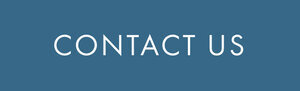Google Maps provides a wide variety of functions for its users that go well beyond generating directions to and from the airport. In our office, many of our projects concern more than one location or address. “My Maps” from Google now allows you to map all of these locations in a super easy way.
One Minute Summary
Say you have a spreadsheet with a list of 50 addresses all in the same project and you would like to map these locations on the same map. Here’s a quick How-To:
1. Open “My Maps” in Google. You can do this by logging into Google, going to Google Maps and clicking on “My Maps” in the drop-down on the left of your screen.
2. Click “Create a new map” or open an existing one.
2. To upload a spreadsheet that contains your list of addresses, click “Import” in the box in the upper left hand corner.
3. Google will ask you to choose the column in your spreadsheet that identifies the placemarks (addresses) as shown below. An identical box will open next prompting you to choose the column that identifies the information you want to label these placemarks.
NOTE: Your spreadsheet can only have one row of headings. Abbreviations including Dr, Ave, and St will generally not work. You must spell them out
4. Once the information has populated, you may format the markers on the map by color or object.
5. To add a second layer to the map, select “Add a Layer.”
6. Now you can select a specific address to stand out or add another spreadsheet of data.
Why We Care
Being able to instantly view a map of two, 12, 35 or 50 locations will not only save an enormous amount of time, it visually scouts an area of interest and can be easily enhanced to meet your specific criteria.